We have been working with Ancestry.com trees for many years, and have tips for how to save all of your hard work so that you don't lose any records. Also, you want to take ownership of everything you find. This includes Media, such as Census Records, Vital Records, and Military Records through the Ancestry.com Collections.
- If you build a tree on Ancestry.com, you can only research their collections if you pay for a membership. Also, if you cancel your membership at a later date, you will not be able to open up these saved Ancestry.com documents until you pay again. It will only show the Citation.
- The good news is that any photo or document that you personally upload to an ancestor's profile page (in the gallery section) is yours to view any time.
- We recommend that you buy the software program Family Tree Maker (FTM) and sync your tree, with all the media attached, to your hard drive. Once you do that, it is yours forever.
- If you hire a genealogist to build out your family tree, and they own your tree on their Ancestry.com account, you should have them download the tree (with media) to their own FTM software. Once they do that, then you can give them your Ancestry.com Login and Password and have them Upload the Tree to YOUR Ancestry.com account.
- The tree will now exist in your Account, with the media. You can then follow the step above to sync this tree to your personal FTM software on your hard drive.
- If you export a GEDCOM file of your tree, the media does NOT come with it. That is why syncing to the FTM software is key.
- The Media is one of the most important things for you to make sure you retain for future generations.

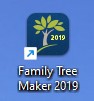

Cool
ReplyDelete